Image via CrunchBase
In a blog post published Wednesday, Facebook announced that it would begin rolling out the “subscribe button,” a tool that offers users a new way to interact with one another, as well as more of a say over the information that appears in their News Feeds.
“Our mission is to connect people and help them share. The goal of this new feature really is to give people more control over how they do that,” Naomi Gleit, Facebook’s director of product, told the Huffington Post.
As Huffington Post wrote here, the just-announced setting, which lets Facebook operate more like Twitter by enabling people to “follow” public figures, could have important effects on etiquette, sharing, and the way people connect on Facebook.
Facebook will begin rolling out the “subscribe” button to all users starting September 14.
-
‘Friending‘ vs. ‘Subscribing‘ - Facebook’s latest feature has introduced an important new term, “subscribing,” that describes a novel way to connect on the social networking site. Now, you must choose between “friending” someone and “subscribing” to them.So what’s the difference? Here’s how Facebook explains it:
You should only add someone as a friend when you know them personally. If you don’t know someone personally but want to hear what they have to say, subscribing is a good option. When you subscribe to someone, you’ll only be able to see their public updates.
When you request to add a person as your “friend,” she must review and approve the request. On the other hand, if someone has opted to include the “subscribe” button on her profile, you can subscribe to see her public updates without her having to review the request, or without being friends with her (Note that she’ll be able to see that you subscribed to her). Facebook “friends” can see any profile information a user has made available to that particular group–it might include tagged photos and videos, comments, status updates, wall posts, and contact information, among other details–whereas subscribers can only view public updates.
- Let Others ‘Subscribe‘ To You - Like the idea of having people who are not your Facebook friends see your public updates in their News Feeds? Then sign up to put a “subscribe” button on your Profile page. Any user on Facebook will be able to add a “subscribe” button by visiting Facebook’s subscription page, then clicking “Allow subscriptions” (Perhaps as a sign of how it anticipates its users employing the new tool, Facebook specifically called out ”journalists, artists and political figures” as potential users of the “subscribe” button)Once you’ve approved “subscriptions,” the “subscribe” button will appear on your profile to the left of the “Message” button.
-
Adjust Which Updates You See In Your News Feed- A “subscribed” button will now appear on all your friends’ profiles. This tool lets you give Facebook feedback on the number and kind of posts you’d like to see from a friend in your News Feed.Clicking “subscribed” on a friend’s profile page presents a drop-down menu where you can specify what kind of information you’d like to see: selecting “All Updates” tells News Feed you’d like to see more information from that person, “Most Updates” tells News Feed you’re satisfied with what you’re seeing now, and “Only Important” tells News Feed you’d just like the “highlights, like a new job or move,” Facebook explains. Clicking “all” won’t show all of your friend’s messages in your News Feed, and clicking “Only Important” won’t eliminate the person from your feed–these are just cues for News Feed to help it deliver more relevant information.
Facebook allows users to further specify what kind of posts you’d like to see for a given individual. Love your uncle’s photos, but don’t want to see updates from his games? Now you can better note these preferences.
- Stay Friends–But Unsubscribe- The “subscribe” button will also allow you to unsubscribe from friends’ posts, so you can stay Facebook friends with someone, but keep their updates out of your News Feed.You can make this tweak by clicking the “subscribed” button on his or her profile page, or mousing over his or her name when it appears in your News Feed.
-
Control What Your Subscribers Can Do - Once you’ve opted in to add a “subscribe” button to your profile, you won’t be able to vet your subscribers–anyone will be able to choose to follow and see your public updates, and you won’t be asked to approve them one by one. That is, as Facebook explains, “when you hide or decline a friend request, that person can still subscribe to your public updates if you have allowed subscribers.”However, you can choose whether or not to let others comment on your updates (see the first option under “Edit Subscriber Settings,” which appears when you first sign up for the button) and you can choose whether or not to be notified when new people “subscribe” to your updates.According to Facebook’s Help Center, here’s how you can tweak your subscriber settings at a later point:
1. From your profile, click the Subscribers link on the left menu
2. Click the Edit Settings button in the top right
Related articles
- Facebook launches “Subscribe Button”: read what you like, what matters to you (nextlevelofnews.com)
- Facebook Launches New Subscribe Button for Feeds (shoutmeloud.com)
- Facebook Launches Subscribe Button for Following Anyone’s Public Updates (mashable.com)
- Facebook announces the Subscribe button (digitaltrends.com)
- Facebook launches Subscribe button to control your News Feed (cbsnews.com)
- Facebook goes after Twitter with ‘Subscribe’ feature (techradar.com)








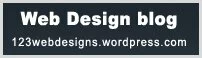

Pingback: 50 Must Subscribe Facebook Profiles of Journalists & Bloggers