
Image by dannysullivan via Flickr
Article From HuffingtonPost Written By Mandy Jenkins
When Facebook launched its Subscribe feature in mid-September, quite a few journalists sighed in relief. This, we thought, is what we needed: A way to communicate with a larger audience of readers while maintaining a somewhat private personal life behind a friend wall. I’m sure it’s a great option to other professionals, celebrities and wannabe celebrities as well.
I enabled subscriptions the day they launched, mostly to test it out. After all, who would be interested in reading the occasionally inane updates of a non-famous non-reporter? More than 9,000 subscribers later, I found out.
In the six weeks since, I’ve found some things I like and dislike about the feature. This ongoing experiment has helped me to formulate a few tips that may help anyone who wants to use this feature.
Getting It Set Up
- Customize your profile information.
Your profile will be open to the public when you turn on Subscribe, so this is the place to lure people in (and possibly turn others away). Click on “Edit Profile” on the top right of your profile page. Use the ‘about me’ space to describe who you and and what you do.
This is also a good space to lay out what subscribers can expect from you. Do you frequently share links or start discussions on sports or politics? Say so. Will you talk about your personal life? What is your policy on friending?
I also use this area to put down a couple of ground rules, particularly “Don’t be a creep.”
- Adjust the privacy settings on all aspects of your profile.
If you adjust nothing here, it could very well be visible to the entire Internet. You can adjust whether areas such as your location, connections, contact info and interests should be publicly visible or shown only to friends (or certain groups of friends).
Keep in mind, while you might consider your life to be an open book, your friends and family may not be as comfortable. Think about their privacy when adjusting the ‘Friends and Family’ settings and remember whoever finds you will be able to find them.
- Decide what to do about those past posts.
In your privacy settings, there is an option to limit the visibility of past posts. If you have any doubt about the updates, photos and other stuff you’ve shared on Facebook in the past (including those crazy college photos), you might want to check this so new subscribers can’t dig back through your possibly sordid history.
You may also want to look at your photos page and set individually which past albums and images can be seen by the public.
- Set how people can find and contact you.
If you want to be easily found on Facebook (and why would you turn on Subscribe if you didn’t?), you need to be sure you’ll come up in searches. In your privacy settings, select ‘How You Connect’. Here is where you can set how strangers will find and contact you. If you’re actively looking to reduce friend requests, you should limit those who can send them to at least ‘Friends of Friends’.
- Turn on Subscribe.
Do this with the button on the top right of your profile page. This is also where you want to decide if those who subscribe to you can post comments on your posts. Your comment numbers will go up – and they will require work (see below), but consider this: Why would you read something you can’t comment on? Weigh this option carefully.
- Take a look at how the public sees your page.
At the top right of your page, click “View As”. Click “public” to see what subscribers will see or check how certain friends see your page by entering their name.
Follow Mandy Jenkins on Twitter: www.twitter.com/mjenkins
Related articles
- Facebook Privacy: 6 Key Moments (informationweek.com)
- The secret to using Facebook at work (guardian.co.uk)






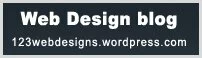



Pingback: 50 Must Subscribe Facebook Profiles of Journalists & Bloggers